|
Video Constructor
The Video Constructor combines selected images as frames to create a new video in the destination format. If you choose, you can add audio files, as well. You can add many different image formats to the list of files. The supported image formats include BMP, WMF, EMF, JPEG, GIF, PNG, PCX, TGA, RAS, JPEG 2000, TIFF, ICO, and CUR. In addition, you can add audio to the video. Audio types supported include WAV, MP3, WMA, OGG, and MP2.
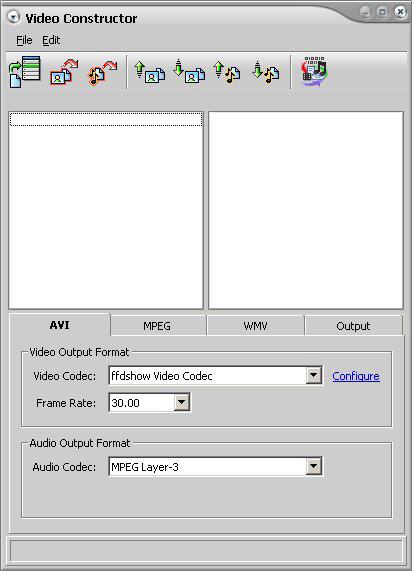
| 2. | Click the Add Files to List icon on the toolbar. |
| 3. | Select the files that you want in the new video. |
 Tip Tip
| • | You can select more than one file by pressing the Ctrl key while clicking the files or by holding down the Shift key and using the arrows to select a range of files. |
| • | To remove files from the list, select the files you want to remove and click the Remove Files icon on the toolbar. |
| 4. | Put the files in the order in which you want them to appear in the video. You can move files by selecting them and then clicking the Move Up or Move Down icons on the toolbar. |
| 5. | Click the tab for the video format you want to use - AVI, MPEG, WMV, or Output - and complete the information in the selected format dialog box. (Click the link for information about the fields in the format dialog boxes.) |
| 6. | Click the Create Video icon on the toolbar. |
Click on the following links for menu information.
|
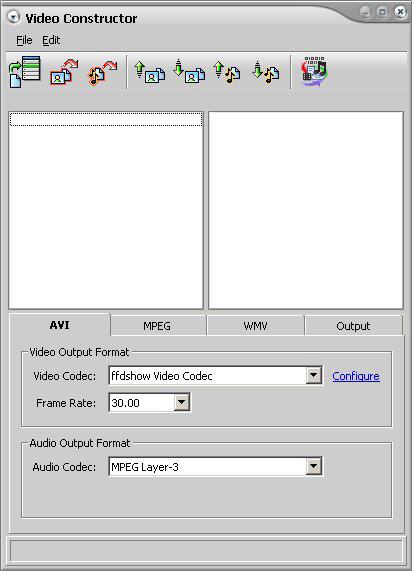
![]() Tip
Tip