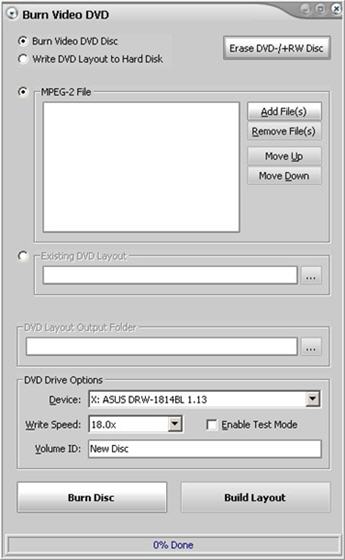|
Burn Video DVD
 Important! Important!
| • | Your computer must be equipped with a DVD burner to use this feature. |
Overview
Blaze Media Pro includes a video DVD burning feature that is both powerful and easy to use. It copies, or burns, AVI, MPEG-1, MPEG-2 (DVD compliant and non-DVD compliant), and WMV files to DVD-R and DVD+R discs. Blaze Media Pro automatically converts the video to the proper format in the same process. MPEG-2 DVD-compliant can burn without encoding.
The DVD burning feature is very fast and easy to use, and it is flexible enough to burn full movies, as well as small clips. In addition, you can compile multiple movie files into chapters to compose the DVD. After laying out the DVD structure, configure the DVD burning process using other options on the dialog box.
General Procedure
To use the video DVD burning software, click Conversions>Burn Video DVD on the main Blaze Media Pro window. The Burn Video DVD dialog box opens so you can add files, lay them out in a specific order, and configure the DVD burning process.
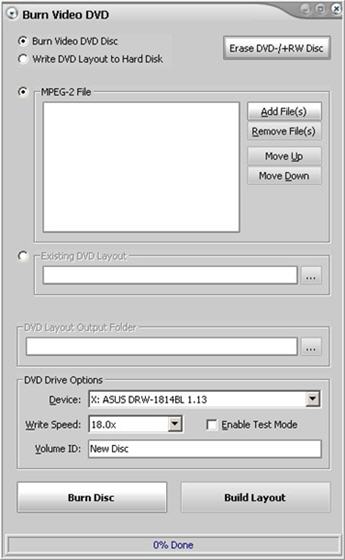
The general procedure for burning DVDs is as follows:
| 1. | Use an existing DVD layout or add video files and order them as you want using the Move Up and Move Down buttons. |
| 2. | Set compression, format, and resizing options, or accept the defaults. |
| 3. | Select the Temp folder. |
| 4. | Customize the new DVD by entering a volume name and other play options. |
| 5. | Click the Burn Disc button when you have completed the settings. |
Be sure to disable Test Mode when it is time to burn the DVD.
The following list describes the individual buttons and fields on the Burn Video DVD dialog box.
| • | Add DVD-Video Layout - Allows selection of an existing DVD layout folder for burning a video DVD disc. This functionality is also present in the Burn Video DVD feature of the software. |
Click on the following links for more information about options on this window.
| ![]() Important!
Important!