|
Convert and Compress Audio
Blaze Media Pro provides a fast, easy-to-use, and very configurable method for converting and compressing audio files to MP3, OGG, WAV, and WMA output files. You can also choose to compress or uncompress the WAV output, if desired.
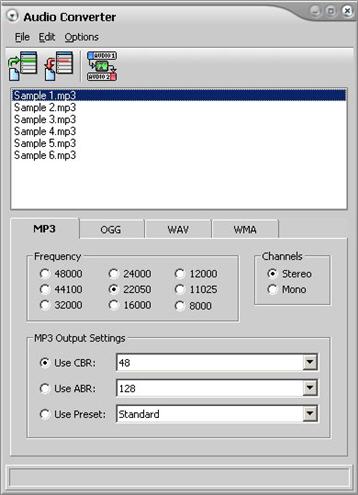
| 2. | Click the Add Files to List button or select Edit>Add. |
 Tip Tip
| • | If you want to convert the files in a certain order, you can arrange the files in the list by selecting the files you want to move and clicking the Move Up or Move Down commands on the Edit menu. |
| 3. | Select the file(s) that you want to convert. |
 Tip Tip
| • | You can select more than one file by holding down the Ctrl key while clicking the files or pressing the Shift key and using the arrows to select a range of files. |
| • | If you want to remove files from the list, select the files you want to remove, and select Remove on the Edit menu or click the Remove Files button. |
| 4. | Click the format tab - MP3, OGG, WAV, or WMA - to which you are converting the files and complete the options for that format. (Click the links for information.) |
| 5. | Click the Convert icon or select File>Convert. |
|
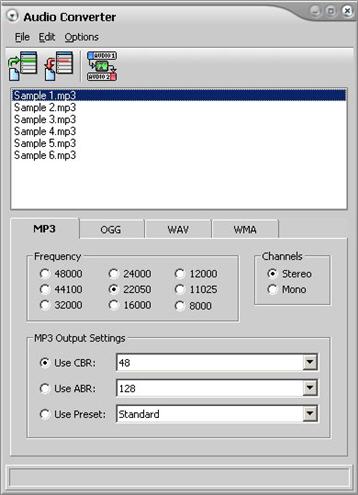
![]() Tip
Tip![]() Tip
Tip