|
Burn Data CD/DVD
Blaze Media Pro records data CDs and DVDs.
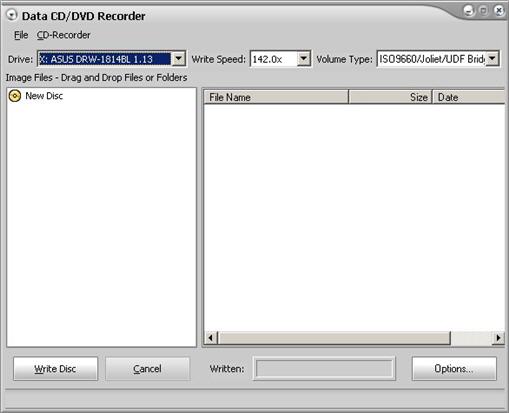
| 2. | Select File>Add File(s) or Add Path(s). |
| 3. | Select the files you want to copy to the CD/DVD. You can select more than one file by pressing the Ctrl key while clicking on the files or pressing the Shift key and using the arrows to select a range of files. If you want to remove files or folders from the list select the files you want to remove, select Remove File or Remove Folder from the File menu. |
| 4. | Select the recording device from the drop-down list beside Drive. (This step is optional because your recording device is automatically selected. If you have more than one recording device you need to select the one you want to use.) |
| 5. | Select the write speed from the drop-down list beside Write Speed. (This step is optional because the maximum write speed of the selected recording device is automatically selected. If the CD media you are recording to does not support the maximum write speed, you must change the write speed to a speed it does support.) |
| 6. | Click the Write Disc button. |
 Warning Warning
| • | You must have a CD recordable drive to accomplish this conversion. In addition, the WAV files are required to be CD Quality (44.1 KHz, 16-bit, stereo). |
Additional options are shown below. Click the links for more information.
|
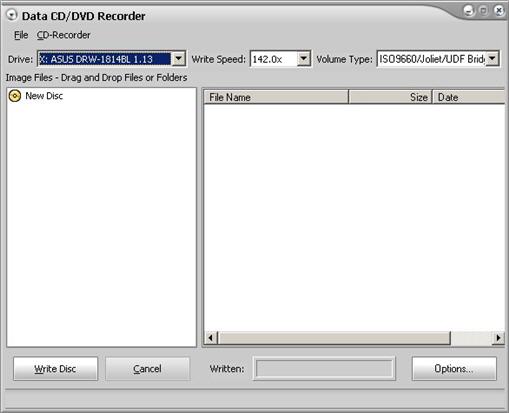
![]() Warning
Warning