|
Video Converter
Blaze Media Pro performs two-way video conversions among AVI, MPEG-1 (including VCD-compliant), MPEG-2 (including SVCD- and DVD-compliant), and WMV formats. To convert from one format to another, follow these steps:
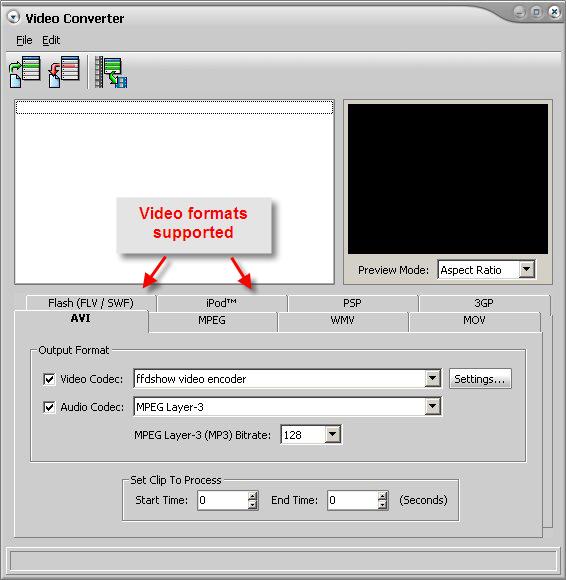
| 2. | Click Edit>Add or click the Add Files to List icon on the toolbar. |
| 3. | Select the video files you want to convert. |
 Tip Tip
| • | You can select more than one file by pressing the Ctrl key while clicking the files or by holding down the Shift key and using the arrows to select a range of files. |
| • | To remove files from the list, select the files you want to remove. Select Remove from the Edit menu or click the Remove Files icon on the toolbar. |
| 4. | The files are processed as they are listed. If necessary, reorder the files by selecting a file and clicking Edit>Move Up or Move Down. |
| 5. | Click the tab for the video format you want to use - AVI, MPEG, WMV, MOV, Flash, iPod, PSP, or 3GP - and complete the information in the selected format dialog box. (Click the format name for information about the fields in the format dialog boxes.) |
| • | At this point, you can decide whether or not to click the Overwrite Existing Files option. |
| 6. | Specify the following output information for the selected video format: |
| 7. | To begin the conversion, click the Convert icon in the toolbar or click File>Convert. |
|
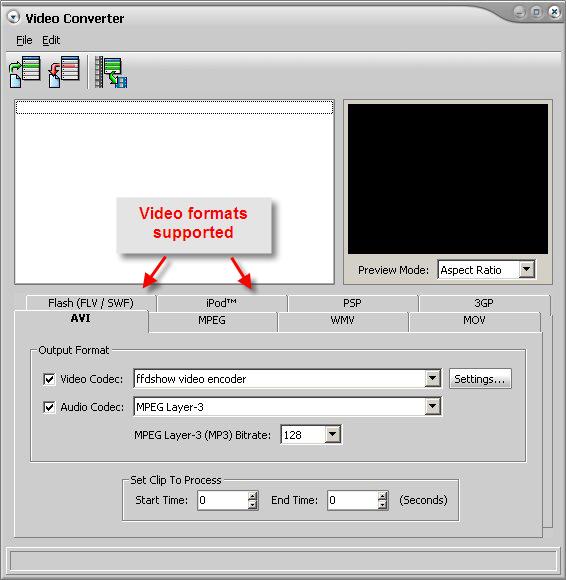
![]() Tip
Tip